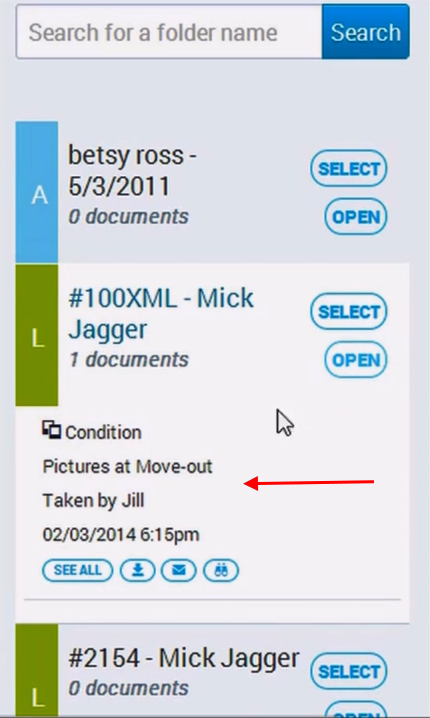Tutorial: Uploading Photos on a Mobile Device
In this tutorial, you will learn to upload pictures to Valence using a mobile device.
To begin, go to the folders option.
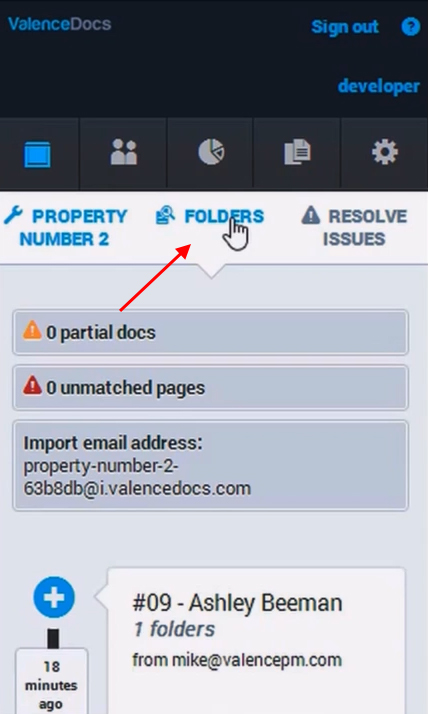
Clicking folders will bring you to a list of all available folders in the system.
For this example, we will be using the Mick Jagger folder to store pictures.
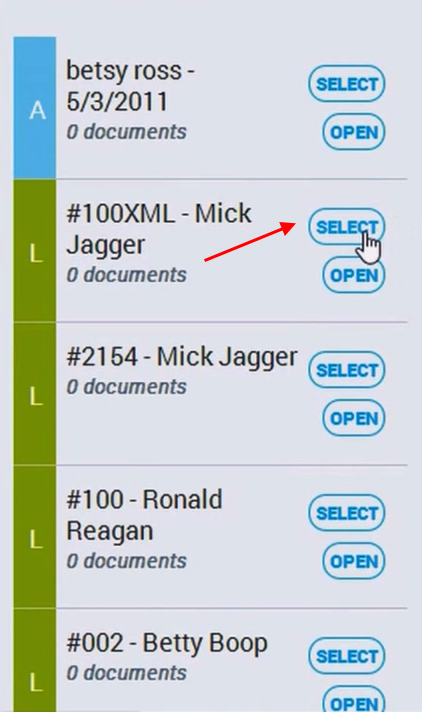
Select the folder by using the select button.
Select upload files.
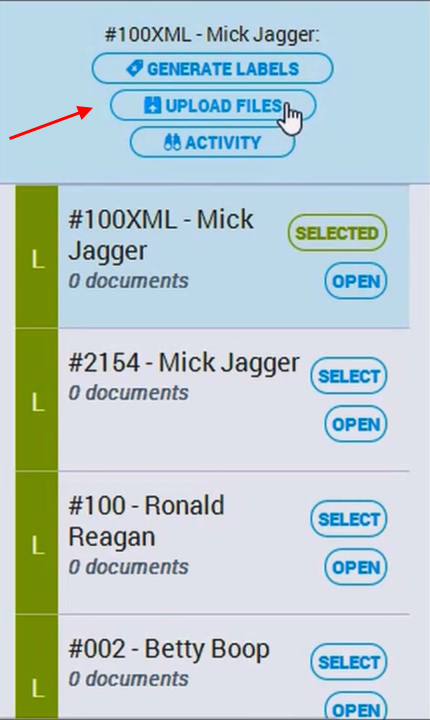
Choose the photo album tab and add a label for the photos and a description if needed.
In this example, we are choosing pictures at move-out from the label menu.
We added “taken by Jill” as a description. Click upload.
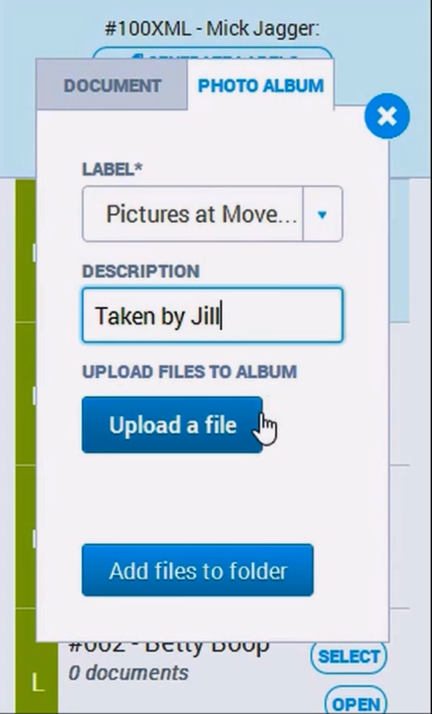
Next you will select the photos you wish to add from your phone.
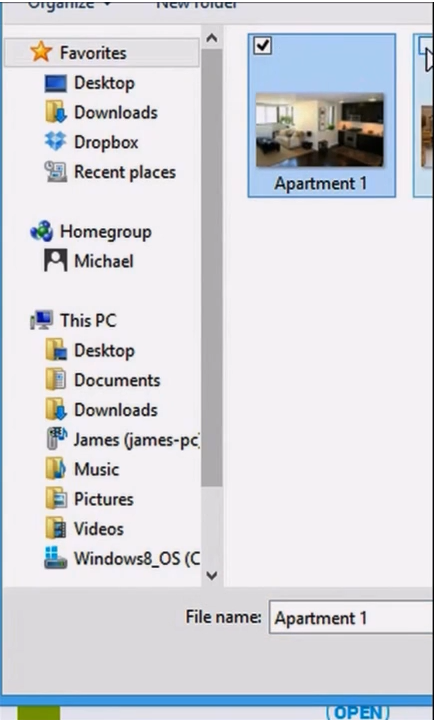
You will see the pictures as “pending”. That’s because we haven’t saved them yet.
Fill out a description for each photo if necessary. In this example, we added kitchen and living room.
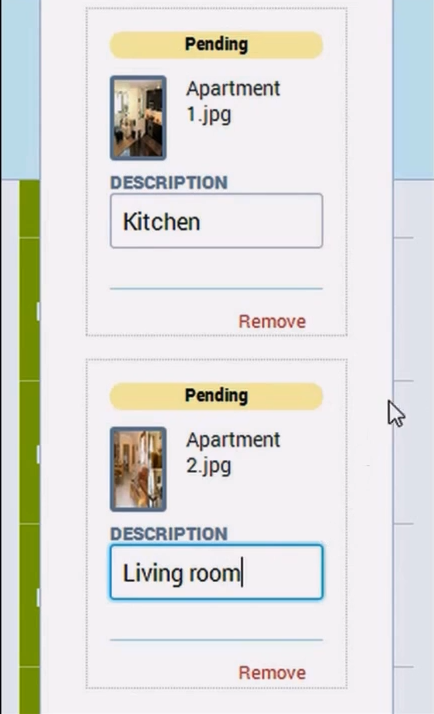
Select the blue add files to folder button, and your upload will be complete.
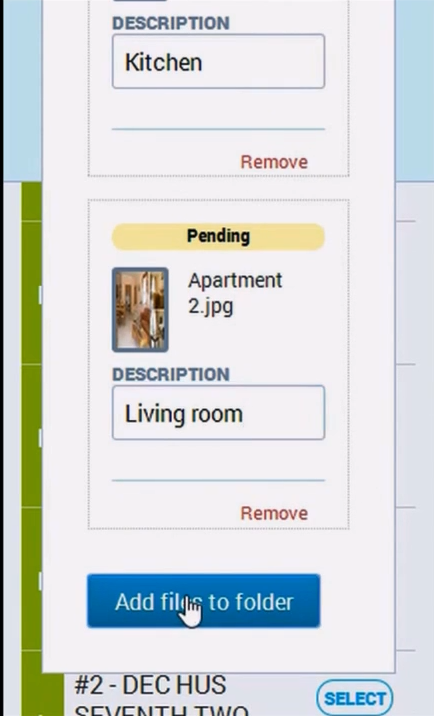
Now we are going back to Mick Jagger’s photo in the system to make sure the files were stored correctly.
Open the folder with the open button and you will see the move out pictures in the file.