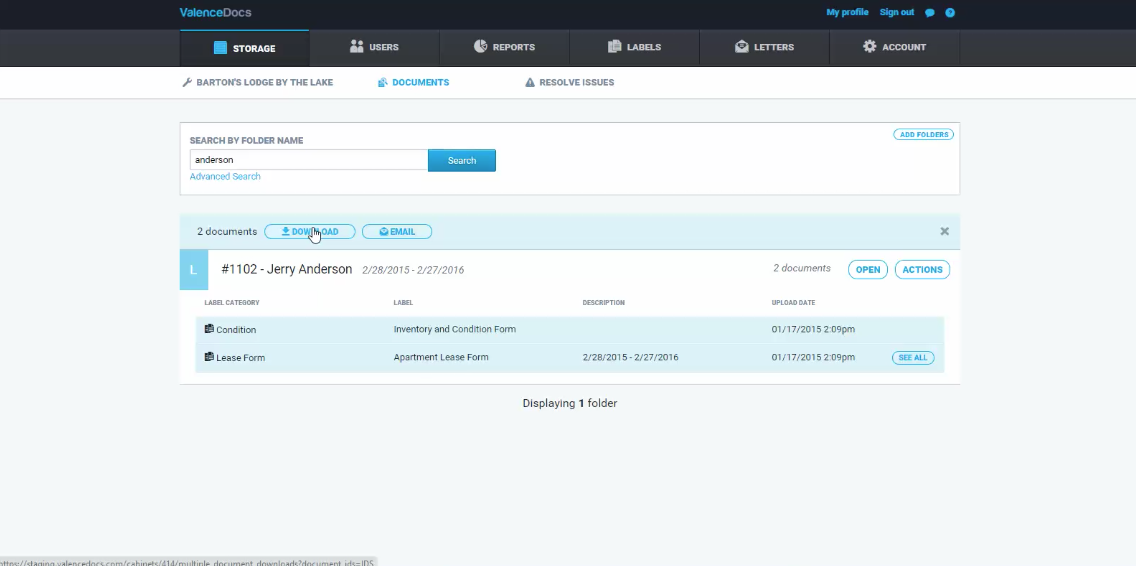Tutorial: Retrieving Documents
In this tutorial, you will learn how to retrieve documents.
To get started, click on the documents tab at the top of the page.
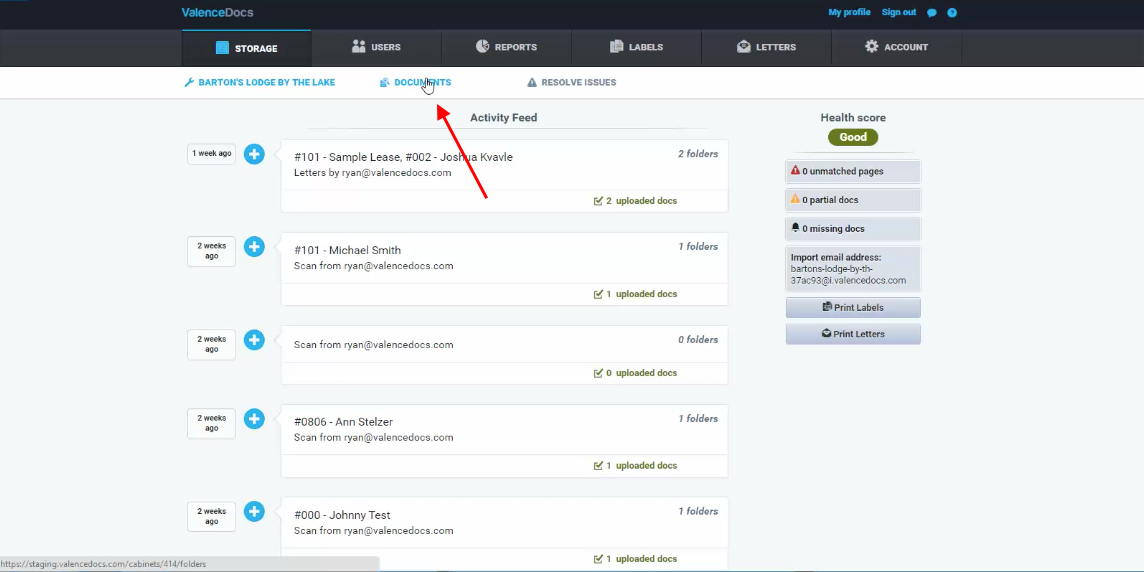
Here you will see a listing of residents with the corresponding folders in which the documents are stored. You can search by entering a name or unit number for the document you would like to find.
For an example, we will search for Jerry Anderson.
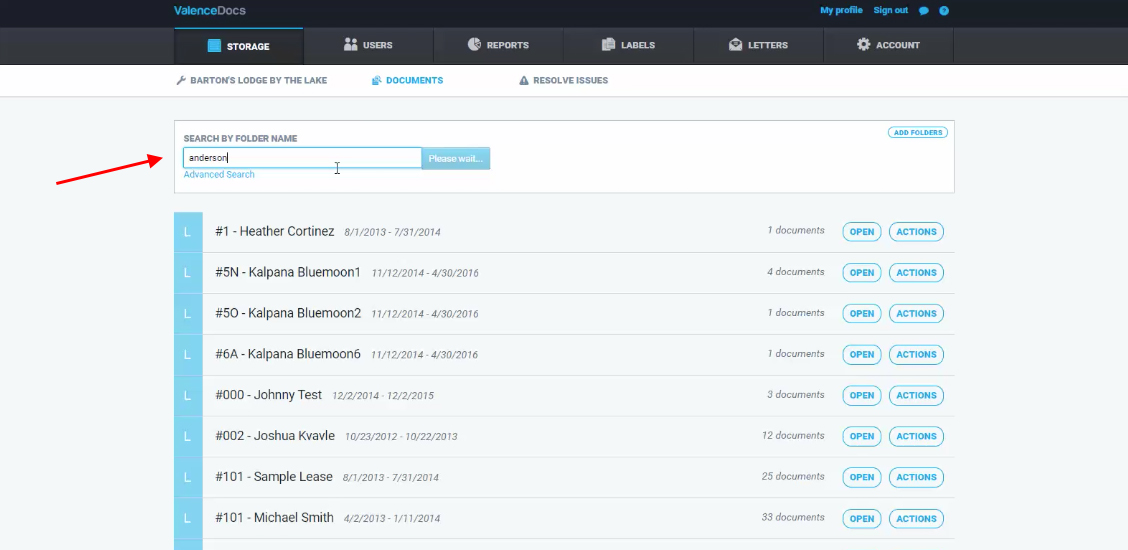
Here is Jerry Anderson’s folder. Click open to see which documents are stored inside.
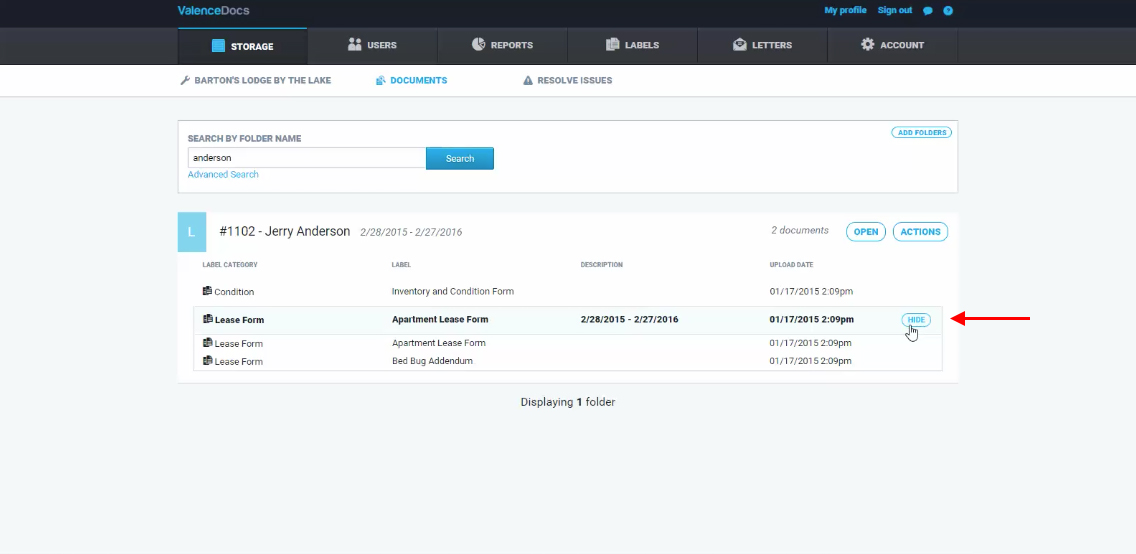
From here you can expand a document to see the forms inside.
Each document is selectable. When you click on a document, you will see a menu for the different actions available.
Clicking the download option will open the document into a new window.
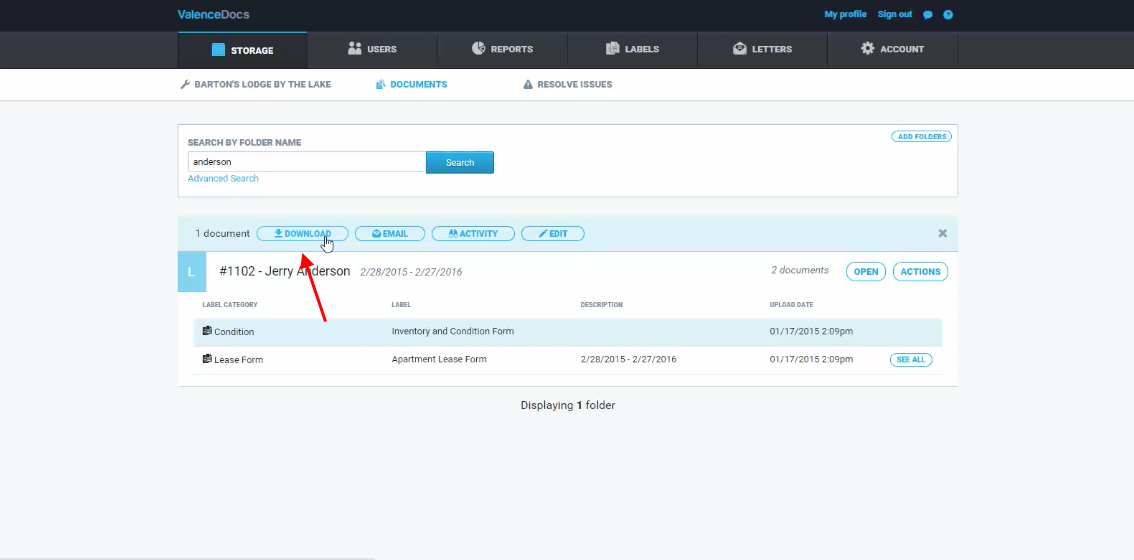
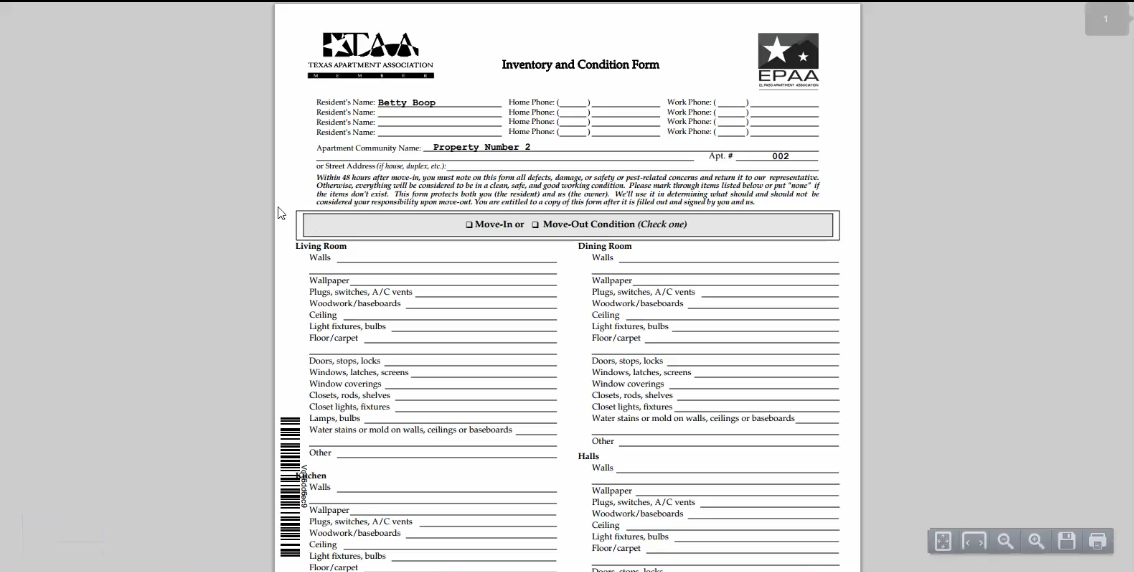
Email will allow you to send a document to a resident or staff member. You can send a message or just send the document with a prefilled subject line.
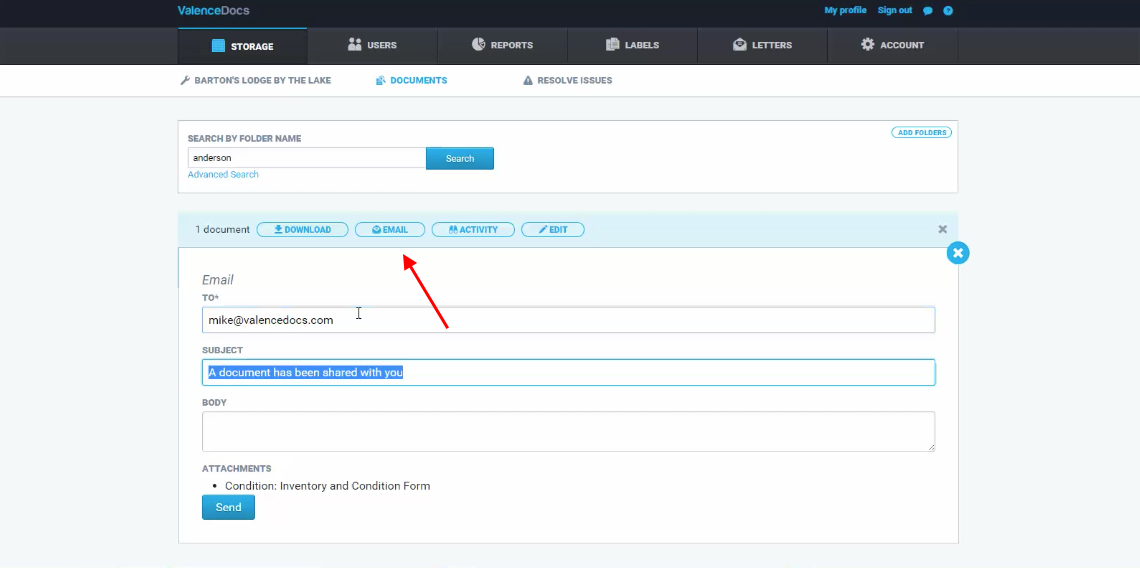
The activity action will show you any activity involved with the document. In this example we see the upload, download, and emailed action history.
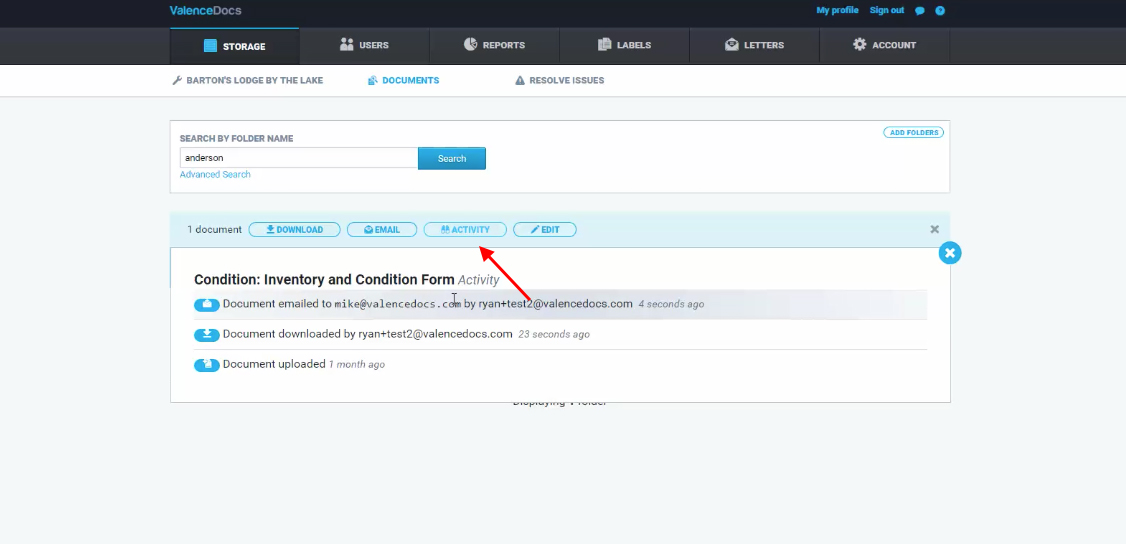
The edit option will allow you to rename a file, add a description, move folders or delete the file from the system.
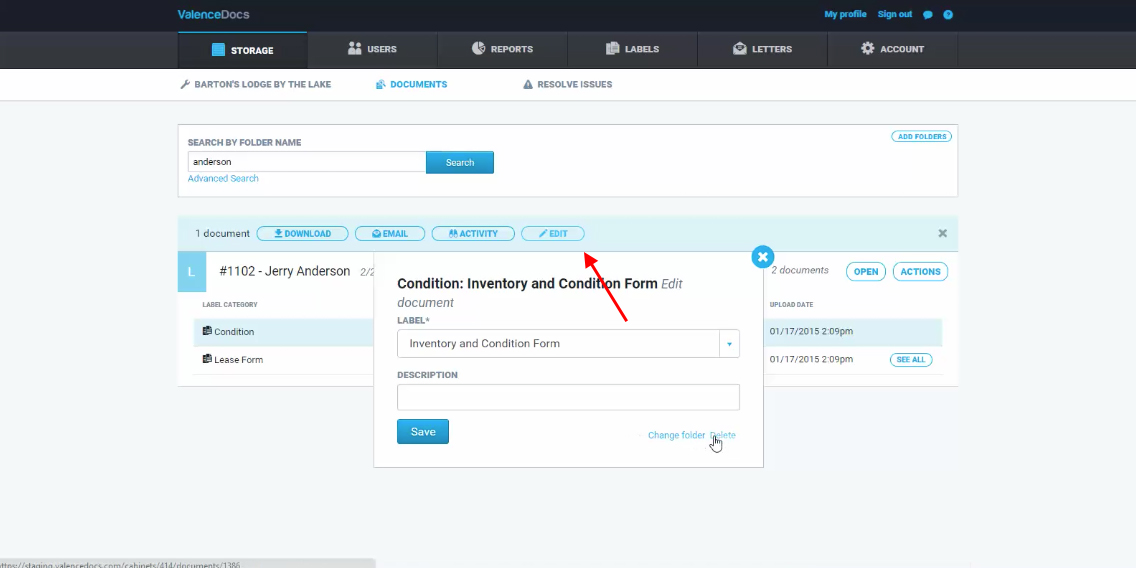
Selecting multiple documents will allow you to bundle actions, and batch download or email multiple files.